Using a VPN on your Android device can help protect your online privacy. But sometimes, you may want to turn it off. This guide will help you learn how to do that. It is easy to follow and understand.
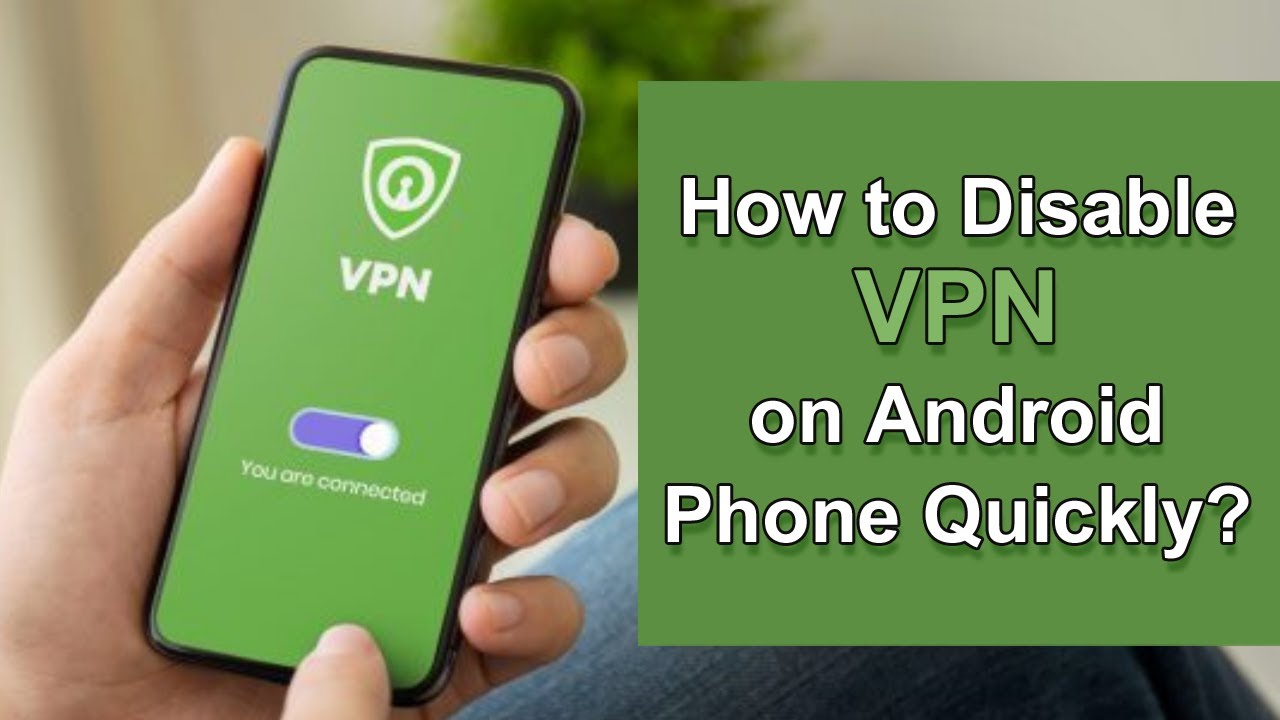
What is a VPN?
A VPN stands for Virtual Private Network. It creates a secure connection to the internet. A VPN hides your IP address. This helps keep your online activities private. You might use a VPN for many reasons. You may want to access blocked content or keep your data safe.
Why Turn Off a VPN?
There are times when you may need to turn off your VPN. Here are a few reasons:
- You want to use local services.
- You need a faster internet connection.
- Your VPN is causing connection issues.
- You want to save battery life.
Steps to Turn Off VPN on Android
Now, let’s look at how to turn off your VPN on Android. Follow these simple steps:
Method 1: Using The Notification Bar
The easiest way is to use the notification bar. Here’s how:
- Swipe down from the top of your screen.
- Look for the VPN icon. It looks like a key.
- Tap on the VPN icon.
- You will see an option to disconnect.
- Tap “Disconnect” to turn off the VPN.
Method 2: Through Settings
You can also turn off the VPN in settings. Here are the steps:
- Open the “Settings” app on your phone.
- Scroll down and tap on “Connections.”
- Next, tap on “More connection settings.”
- Look for “VPN” and tap on it.
- You will see a list of VPNs.
- Tap on the VPN you want to disconnect.
- Now, tap “Disconnect” or “Turn off.”
Method 3: Uninstalling The Vpn App
If you no longer want to use a VPN, you can uninstall it. Here’s how:
- Go to the “Settings” app.
- Scroll down to “Apps” or “Applications.”
- Find the VPN app in the list.
- Tap on the app.
- Then, tap “Uninstall.”
- Confirm that you want to uninstall it.
Things to Consider When Turning Off VPN
Turning off your VPN can have some effects. Here are some things to think about:
- Your online activities may not be private.
- Your IP address will be visible.
- Some websites may be blocked without a VPN.
- Your internet speed may change.

Troubleshooting Common Issues
Sometimes, you may have trouble turning off your VPN. Here are some common issues and solutions:
1. Vpn Icon Still Shows After Disconnecting
If the VPN icon is still there, try these steps:
- Go to “Settings.”
- Tap “Connections.”
- Open “VPN.”
- Ensure you are disconnected.
2. Unable To Disconnect From Vpn
If you can’t disconnect, try restarting your phone:
- Press and hold the power button.
- Tap “Restart” or “Reboot.”
- Once your phone restarts, try to disconnect again.
3. Vpn App Crashes
If your VPN app keeps crashing, you can try:
- Clearing the app cache.
- Updating the app from the Google Play Store.
- Reinstalling the app if problems continue.
Frequently Asked Questions
How Do I Turn Off Vpn On Android?
To turn off VPN on Android, go to Settings. Tap on “Network & internet,” then “VPN. ” Toggle off the VPN.
Why Can’t I Disconnect My Vpn On Android?
If you can’t disconnect, check your VPN app settings. Sometimes, the app may need to be closed fully.
Can I Turn Off Vpn For Specific Apps?
Yes, some VPN apps allow you to select which apps use the VPN. Check your app settings for this feature.
Will Turning Off Vpn Affect My Internet Speed?
Yes, turning off the VPN may improve your internet speed. It removes the encryption process that can slow it down.
Conclusion
Turning off a VPN on your Android device is simple. You can use the notification bar or settings. You can also uninstall the app if you do not want it anymore. Always think about your online privacy when making these changes.
Remember, if you need help, you can reach out to friends or family. They may have experience with VPNs too. Keep your device secure and enjoy your online browsing!
