Many people want to keep their online activities private. One way to do this is by using a VPN. A VPN stands for Virtual Private Network. It helps keep your internet connection safe. Surfshark is a popular VPN service. It is easy to use and has many features. You can set up Surfshark on your Netgear router. This way, all devices connected to your router will be protected. Let’s learn how to do this step by step.
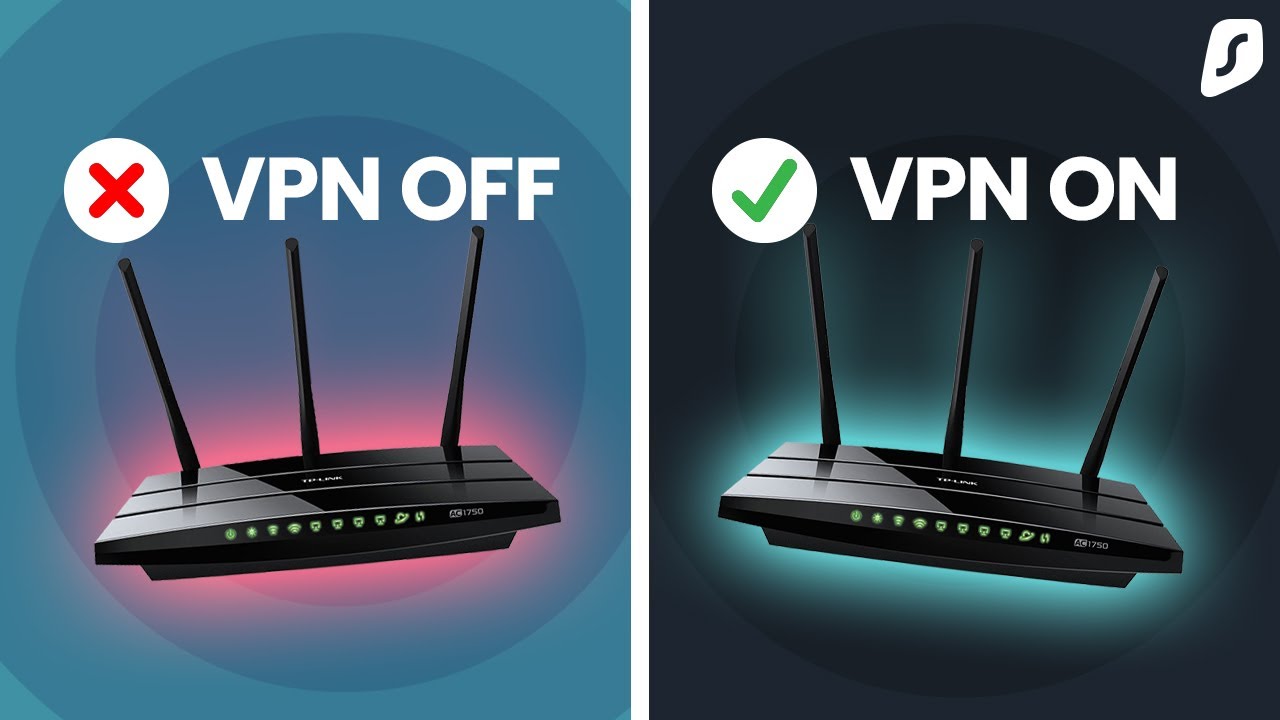
What You Need
Before you start, you need a few things:
- A Netgear router
- An active Surfshark subscription
- Basic knowledge of using a web browser
- Internet connection
Step 1: Log into Your Router
The first step is to log into your Netgear router. Here is how you can do that:
- Open a web browser on your device.
- Type the router’s IP address in the address bar. The common address is 192.168.1.1 or 192.168.0.1.
- Press Enter.
If you see a login page, you need to enter your username and password. The default username is often admin. The default password is usually password. If you changed these before, use your new details.
Step 2: Update Your Router’s Firmware
Now, check if your router’s firmware is updated. This is important for security. Here’s how to check:
- After logging in, look for the Router Update section.
- Click on it to see if there is a new version available.
- If an update is available, follow the instructions to update your router.
Step 3: Change the VPN Settings
Next, you will set up the VPN on your router. Follow these steps:
- Look for the VPN section in the router menu.
- Select VPN Client or OpenVPN option.
- Click on Add Profile or Add VPN.
Step 4: Get Surfshark Configuration Files
Now, you need configuration files from Surfshark. Here is how to get them:
- Log into your Surfshark account on their website.
- Go to the VPN Setup section.
- Select your router type. Choose OpenVPN.
- Download the configuration files.
- Save them in a place you can find easily.
Step 5: Upload Configuration Files
Now, it’s time to upload the configuration files to your router.
- Go back to your router’s VPN settings.
- Look for an option to Upload or Import files.
- Select the configuration files you downloaded.
- Follow the prompts to upload the files.
Step 6: Connect to Surfshark VPN
After uploading, you can connect to Surfshark. Here’s how:
- In the VPN settings, find the option to Connect.
- Click on it to start the connection.
- Wait a moment for the router to connect.
Once connected, all devices on your network use Surfshark VPN. Your internet connection is now more secure.
Step 7: Test Your VPN Connection
It is important to check if your VPN is working. Here are steps to test:
- Open a web browser on any device connected to your router.
- Go to a website that shows your IP address.
- Check if the IP address is different from your actual location.
If your IP address is different, your VPN is working well.

Troubleshooting Tips
Sometimes, things may not work as expected. Here are some tips to help you:
- If you cannot connect, check your internet connection.
- Make sure you uploaded the right configuration files.
- Restart your router and try again.
- Check Surfshark’s website for help.
Benefits of Using Surfshark VPN
Using Surfshark on your Netgear router has many benefits:
- Protects your privacy online.
- Encrypts your internet connection.
- Allows access to geo-restricted content.
- Secures all devices connected to the router.
Frequently Asked Questions
What Is Surfshark Vpn?
Surfshark VPN is a service that helps keep your internet connection private and secure. It hides your IP address and encrypts your data.
Why Use Surfshark On A Netgear Router?
Using Surfshark on a Netgear router protects all devices connected to it. This means better security for your home network.
How To Install Surfshark On A Netgear Router?
To install Surfshark, access your router’s settings, enter the VPN details, and save them. This connects your router to the VPN.
Can I Use Surfshark On Multiple Devices?
Yes! Surfshark allows unlimited device connections. Protect your phones, tablets, and computers all at once.
Conclusion
Setting up Surfshark VPN on your Netgear router is simple. Follow the steps above, and you will be secure online. Your devices will be protected. Enjoy safe browsing and streaming!
If you face any issues, remember to check the troubleshooting tips. You can also reach out to Surfshark’s customer support for help. Stay safe online!
