A VPN stands for Virtual Private Network. It helps protect your online activities. It keeps your data safe. This guide will show you how to get a VPN easily. Follow these steps to enjoy a safe and private internet experience.
What is a VPN?
A VPN creates a secure connection. It connects your device to the internet through a server. This server can be in another country. Your internet data travels through this server. This helps keep your information private.
Why Use A Vpn?
There are many reasons to use a VPN:
- It protects your data from hackers.
- It keeps your browsing history private.
- It allows you to access websites safely.
- It can help you get around internet blocks.
Steps to Get a VPN
Now, let’s go through the steps. Getting a VPN is easy. Just follow these simple steps:
1. Choose A Vpn Provider
First, you need to pick a VPN service. Many companies offer VPNs. Some popular ones include:
- NordVPN
- ExpressVPN
- CyberGhost
- Surfshark
Look for features like:
- Privacy protection
- Speed of connection
- Number of servers
- Customer support
2. Sign Up For The Vpn Service
Once you choose a provider, sign up. Visit the VPN website. Click on the “Sign Up” button. You will need to enter your email. Create a password. Some providers may ask for payment. You can choose a plan that fits your needs.
3. Download The Vpn App
After signing up, download the app. Most VPN providers have apps for:
- Windows
- Mac
- Android
- iOS
Go to the app store for your device. Search for your VPN provider. Download and install the app.
4. Install The Vpn App
Once the download is complete, install the app. Follow the instructions on your screen. This will take a few minutes. After installation, open the app.
5. Log In To The Vpn App
Now, it’s time to log in. Use the email and password you created. Click the “Log In” button. You should now see the main screen of the app.
6. Choose A Server
Next, you will need to choose a server. Click on the “Select Server” option. You will see a list of countries. Choose a country you want to connect to. The closer the server, the faster your connection.
7. Connect To The Vpn
After selecting a server, click the “Connect” button. The app will take a few seconds to connect. Once connected, you will see a message. This means your VPN is active.
8. Start Browsing Safely
You can now browse the internet safely. Your IP address is hidden. Your online activities are private. You can access websites without worries.
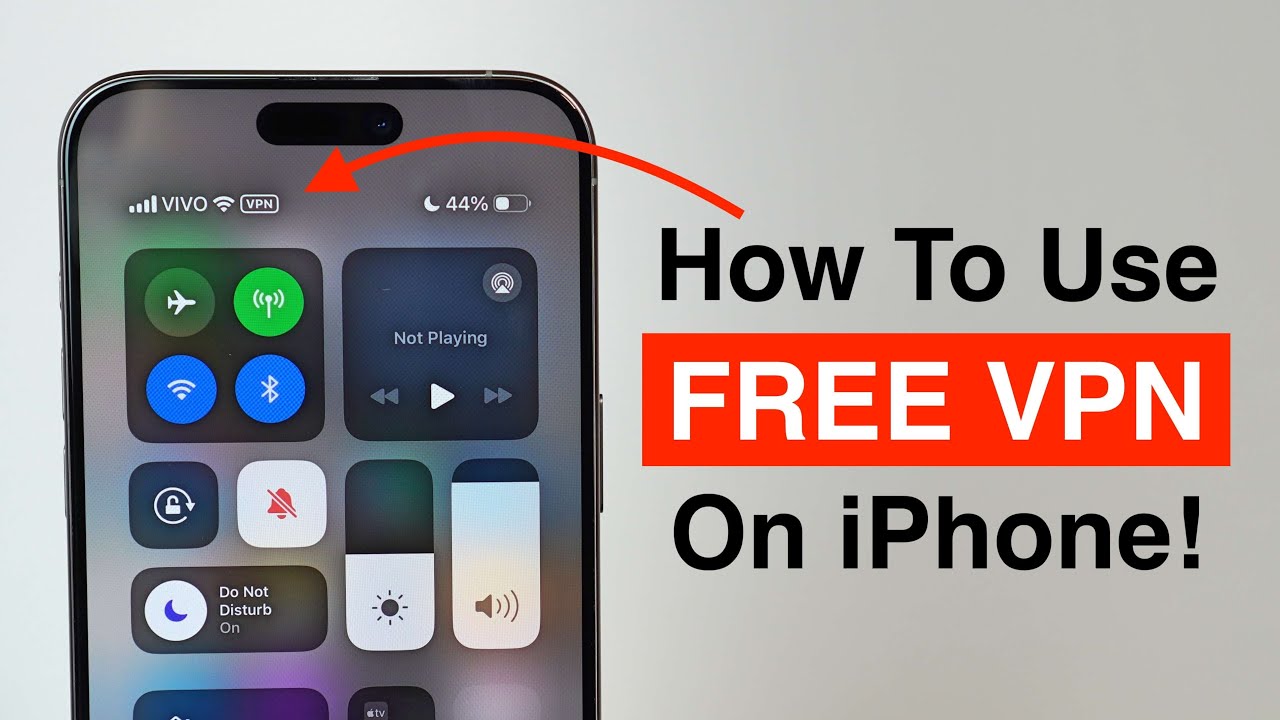
Tips for Using a VPN
Here are some tips to make the most of your VPN:
- Always connect to the VPN before browsing.
- Use a server that is close to you.
- Check for updates regularly.
- Log out when you are done.
Common VPN Issues
Sometimes, you may face issues. Here are some common problems:
1. Slow Internet Speed
If your internet is slow, try connecting to a different server. The distance from your location can affect speed. Choose a nearby server for better performance.
2. Unable To Access Certain Websites
Some websites block VPNs. If you cannot access a site, switch servers. Try a different country. This may help you access the blocked content.
3. Vpn Not Connecting
If the VPN won’t connect, restart the app. Check your internet connection. Make sure your device is online. If problems persist, contact customer support.
Frequently Asked Questions
What Is A Vpn?
A VPN, or Virtual Private Network, keeps your online activities private by creating a secure connection over the internet.
Why Do I Need A Vpn?
A VPN protects your data from hackers and allows access to blocked websites.
How Do I Choose A Vpn?
Look for strong security features, good speeds, and positive user reviews to find a reliable VPN.
Can I Use A Free Vpn?
Free VPNs may have limits on speed and data. They can also compromise your privacy.
Conclusion
Getting a VPN is simple. Follow the steps above. You can protect your online activities easily. Enjoy a safer and more private internet experience. Remember to choose a good provider. Always keep your app updated. Happy browsing!
