A VPN stands for Virtual Private Network. It keeps your online activities private. Sometimes, you might want to turn off your VPN. This article will guide you on how to disable a VPN easily.
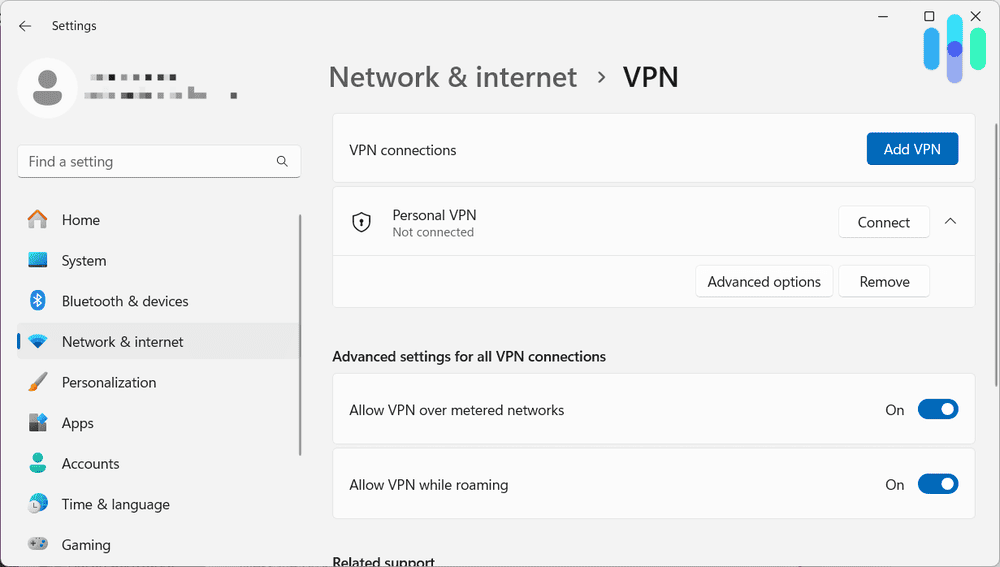
:max_bytes(150000):strip_icc()/A4-TurnOffaVPNonAndroid-annotated-d4a77c6a1ac34d47a6e089119d33d3a7.jpg)
Why Disable Your VPN?
There are many reasons to disable your VPN. Here are some of them:
- To access local content.
- To improve internet speed.
- To fix connection problems.
- To troubleshoot software issues.
How to Disable VPN on Different Devices
You can disable your VPN on many devices. Here are steps for some common ones:
1. Disable Vpn On Windows
- Click on the Start menu.
- Go to Settings.
- Select Network & Internet.
- Click on VPN.
- Find your VPN connection.
- Click on it, then select Disconnect.
2. Disable Vpn On Mac
- Click the Apple menu.
- Select System Preferences.
- Choose Network.
- Find your VPN in the list.
- Click on it, then click Disconnect.
3. Disable Vpn On Iphone
- Open Settings.
- Tap on General.
- Select VPN.
- Toggle the switch to turn it off.
4. Disable Vpn On Android
- Open Settings.
- Tap on Network & internet.
- Select VPN.
- Tap on the VPN you want to disable.
- Select Disconnect.
5. Disable Vpn On Chrome
- Open Chrome browser.
- Click on the three dots in the top right corner.
- Go to Settings.
- Scroll down and select Advanced.
- Under System, click on Open your computer’s proxy settings.
- Turn off the VPN service if it is listed.
Common VPN Problems
Sometimes, you may face issues with your VPN. Here are some common problems:
- Slow internet speed.
- Connection drops.
- Inability to access certain websites.
- Software not working properly.
Disabling the VPN can often help solve these problems.
When to Keep Your VPN On
It is also important to know when to keep your VPN on. Here are some situations:
- When using public Wi-Fi.
- When accessing sensitive information.
- When you want to stay anonymous online.
In these cases, a VPN is very useful. It protects your data and privacy.
How to Reconnect Your VPN
If you need to use your VPN again, here are the steps:
1. Reconnect On Windows
- Click the Start menu.
- Go to Settings.
- Select Network & Internet.
- Click on VPN.
- Select your VPN connection.
- Click Connect.
2. Reconnect On Mac
- Click the Apple menu.
- Select System Preferences.
- Choose Network.
- Find your VPN.
- Click on it, then click Connect.
3. Reconnect On Iphone
- Open Settings.
- Tap on General.
- Select VPN.
- Toggle the switch to turn it on.
4. Reconnect On Android
- Open Settings.
- Tap on Network & internet.
- Select VPN.
- Tap on your VPN connection.
- Click Connect.
5. Reconnect On Chrome
- Open Chrome browser.
- Click on the three dots in the top right corner.
- Go to Settings.
- Scroll down and select Advanced.
- Under System, click on Open your computer’s proxy settings.
- Turn on the VPN service if it is listed.
Frequently Asked Questions
How Do I Turn Off My Vpn?
To turn off your VPN, open the app and select the option to disconnect or disable.
Can I Disable Vpn On My Phone?
Yes, you can disable VPN on your phone in the VPN settings.
What Happens When I Disable My Vpn?
Disabling your VPN returns your internet connection to normal. Your IP address is visible again.
Why Would I Need To Disable My Vpn?
You may need to disable your VPN for better speed or access to specific sites.
Conclusion
Disabling your VPN is simple. Just follow the steps for your device. Remember, only disable it when you need to. Always keep your VPN on when using public networks. It helps keep your information safe.
Now you know how to disable and reconnect your VPN. Make sure to use this knowledge wisely. Stay safe online!
