Using a VPN on your iPhone is smart. It keeps your data safe. A VPN makes your internet connection private. This guide will help you connect your iPhone to a VPN. It is simple and easy to follow.
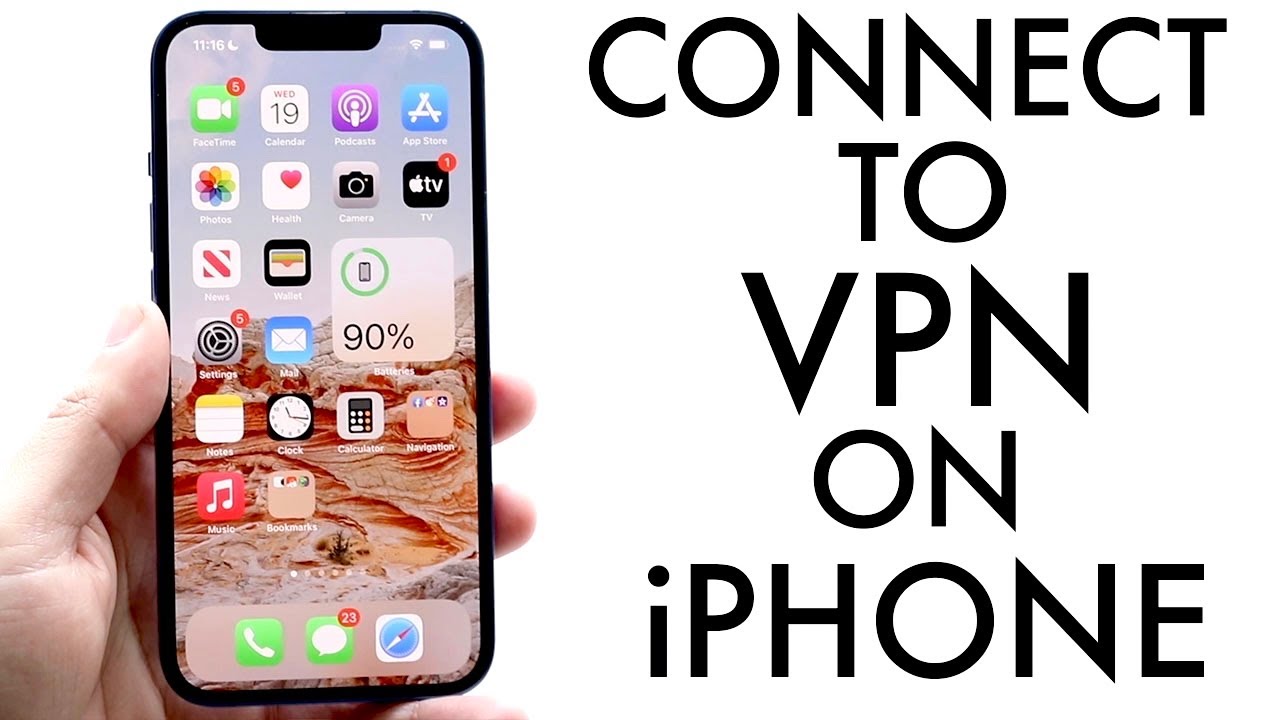
What is a VPN?
A VPN stands for Virtual Private Network. It creates a secure tunnel for your data. This tunnel protects your information from hackers. It also hides your location. This way, your online activity stays private.
Why Use a VPN on Your iPhone?
- Privacy: A VPN hides your online activity.
- Security: It protects your data on public Wi-Fi.
- Access: You can reach websites that may be blocked.
- Protection: It guards against hackers and trackers.
Choosing a VPN Service
To start, you need a VPN service. There are many options. Here are some tips to choose the right one:
- Look for a good reputation.
- Check if it works with iPhones.
- Read reviews from other users.
- See if it has a money-back guarantee.
Steps to Connect Your iPhone to a VPN
Step 1: Download The Vpn App
After choosing a VPN, download its app. Go to the App Store on your iPhone. Search for the VPN name. Tap “Get” to download it. Wait for the app to install.
Step 2: Open The App
Find the VPN app on your home screen. Tap to open it. You may need to sign in. Use your account details from the VPN service.
Step 3: Choose A Server Location
Inside the app, choose a server location. This is where you want to connect. Different countries may have different options. Choose one that fits your needs.
Step 4: Connect To The Vpn
Look for a button that says “Connect.” Tap it to connect to the VPN. You may see a message saying it is connecting. Wait a moment for it to connect.
Step 5: Confirm The Connection
Once connected, check for the VPN icon. This icon appears in your status bar. It shows that your iPhone is using the VPN.
Using VPN Settings on Your iPhone
You can also set up a VPN manually. Here is how:
Step 1: Go To Settings
Open the Settings app on your iPhone. Scroll down and find “General.” Tap on “General.”
Step 2: Tap On Vpn
Inside General, find and tap “VPN.” This section lets you add a VPN.
Step 3: Add Vpn Configuration
Tap “Add VPN Configuration.” Here, you will enter details from your VPN provider. You need a type (like IKEv2, IPSec, or L2TP). Fill in the necessary fields. These include:
- Description
- Server
- Remote ID
- Username
- Password
Step 4: Save And Connect
After entering the details, tap “Done.” To connect, toggle the switch next to the VPN you just added. The VPN will now connect.
Testing Your VPN Connection
To ensure it works, you can test your connection. Visit a website that shows your IP address. If the IP address shows the VPN location, you are connected successfully.
Troubleshooting Common VPN Issues
Sometimes, you may face issues while using a VPN. Here are some common problems and solutions:
Problem 1: Connection Fails
If the VPN does not connect, try these:
- Check your internet connection.
- Restart the VPN app.
- Choose a different server location.
Problem 2: Slow Internet Speed
Using a VPN can slow down your internet. To fix this, you can:
- Connect to a closer server.
- Check if your internet is working well without the VPN.
Problem 3: Vpn Disconnects Frequently
Frequent disconnections can be annoying. You can try:
- Reinstalling the VPN app.
- Changing VPN protocols in the settings.
Best Practices for Using VPN on iPhone
Here are some tips to get the most from your VPN:
- Always connect to the VPN before using public Wi-Fi.
- Regularly update your VPN app.
- Do not use free VPNs; they may not be safe.
- Check the VPN settings for added security features.
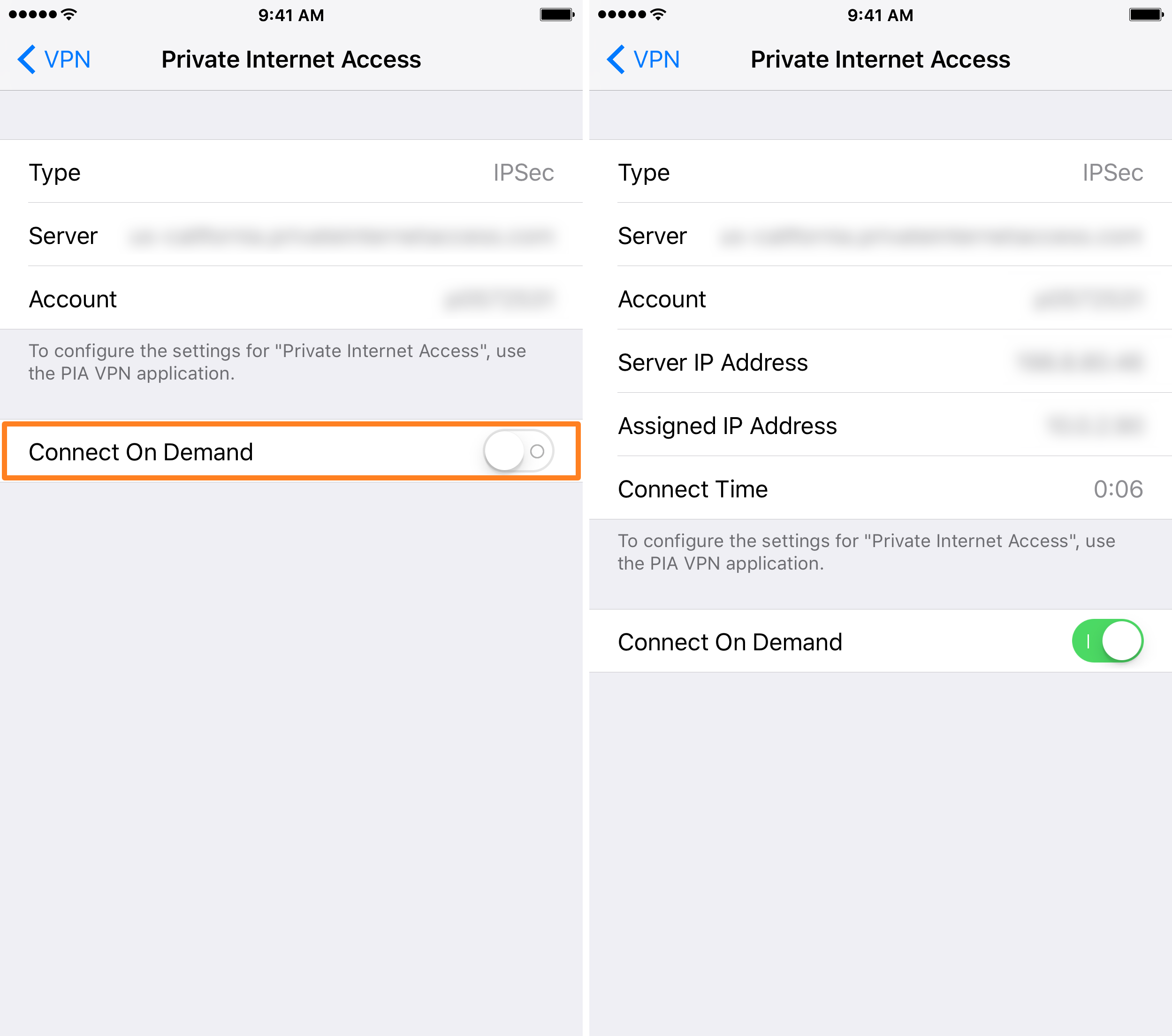
Frequently Asked Questions
How Do I Set Up A Vpn On My Iphone?
To set up a VPN on your iPhone, go to Settings, tap on “VPN,” and then “Add VPN Configuration. ” Fill in the required details from your VPN provider.
Can I Use Free Vpns On My Iphone?
Yes, you can use free VPNs, but they may have limits. Paid options often provide better security and speed.
What Are The Benefits Of Using A Vpn On Iphone?
A VPN protects your data, enhances privacy, and allows access to restricted content. It’s great for secure browsing.
Will A Vpn Slow Down My Iphone?
Using a VPN may slow down your connection slightly due to encryption. However, many find the trade-off worth it for security.
Conclusion
Connecting your iPhone to a VPN is simple. Follow these steps to keep your data safe. A VPN protects your privacy online. It also allows you to access more content. Make sure to choose a good VPN service. Enjoy a safer internet experience with your iPhone!
